Logging in and out of sauecommerce
You can log in to your Sauecommerce account the same way you signed up — using your email address and password or with your Facebook, Google, Apple or PayPal account. For example, if you signed up with a Facebook account, select "Sign in with Facebook" on the Sauecommerce login page.
If you use Sauecommerce mobile app you can login to your mobile app without entering credentials, simply by scanning the QR code from your sauecommerce admin on the desktop.
Logging into Sauecommerce
You can log in to Sauecommerce admin on a desktop or in the e-shop mobile app for iPhone or Android. You can download mobile apps from App Store or from Google Play.
To log in to your Sauecommerce account:
- Go to the Sauecommerce login page.
- If you signed up with an email address and password, enter them and click Sign In.
- If you signed up using Apple, Facebook, Google, or PayPal, click the appropriate button and follow the prompts.
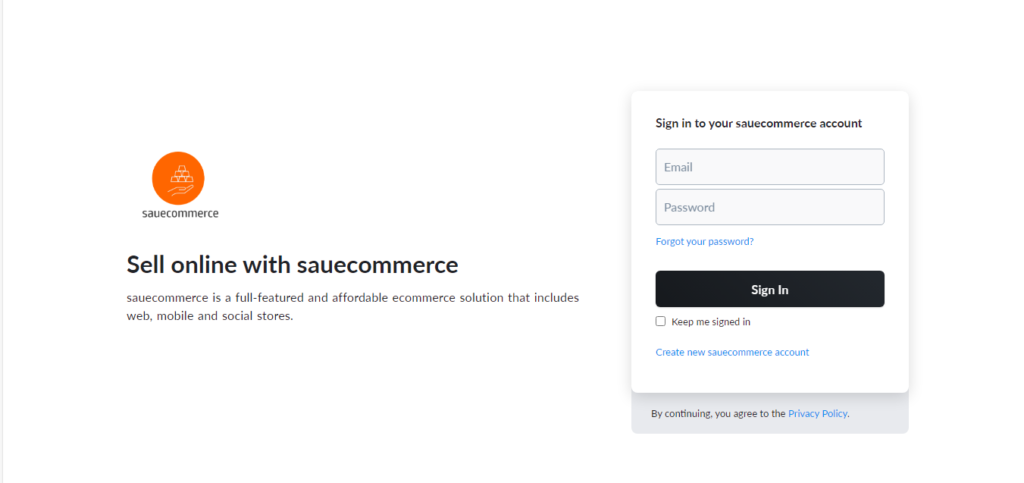
If you use Google to log in, we strongly recommend enabling 2-Step Verification (also known as two-factor authentication) for your Google account.

Get a technical support
Our technical teams will help you to create your e-commerce websites and all the support need to connect to the existing systems
You can manage all the third-party accounts (Apple, Facebook, Google, or PayPal) you’ve ever used to log in to your store on the Profile page in your Sauecommerce admin.
Confirming your email with Sauecommerce
As a new user, you automatically receive a confirmation email request. We need that confirmation to ensure that we're sending updates and notifications to the right person.
To confirm your email:
- Go to your inbox and open the confirmation email. This email is sent from: Sauecommerce <notifications@sauecommerce.com> with “Welcome to sauecommerce!” title.
- Click Confirm Email. Make sure you confirm your email as soon as possible after receiving the email verification email or you will not be able to sign in to your Sauecommerce account.
If you don't see the email with the “Welcome to Sauecommerce!” subject in your inbox, check the junk or spam folder in your mail box.
If you use Gmail to process your emails, you can confirm your email address in a single click. Your email address will be confirmed on the fly:
Dynamic content is currently available in the email clients that support AMP (Accelerated Mobile Pages).
Logging out of Sauecommerce
To log out:
- Go to your Sauecommerce admin at https://my.sauecommerce.com/
- Click on your profile icon in the upper right corner.
- Click Sign Out:
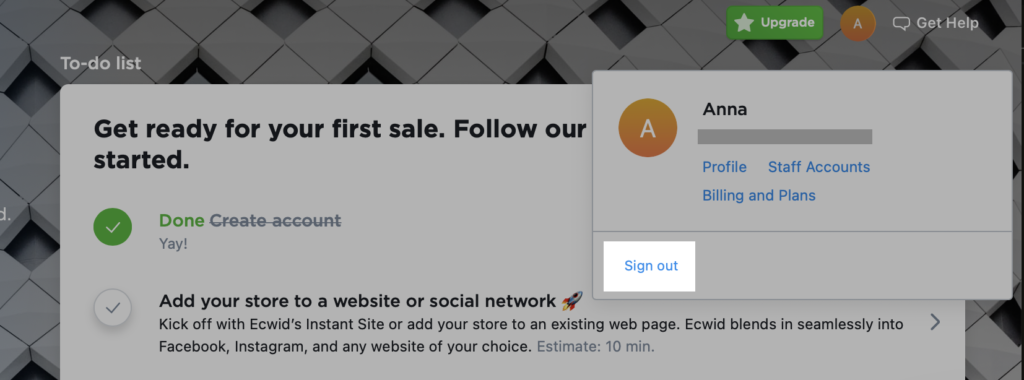

Get a technical support
Our technical teams will help you to create your e-commerce websites and all the support need to connect to the existing systems
