Selling with TikTok Shopping
Currently, you can use Sauecommerce integration with TikTok to run ads on TikTok and use TikTok Pixel. If you want to sell on TikTok, you can create a TikTok Shop directly on TikTok.
The #1 fast-growing social media in the world, TikTok, has a billion monthly active users which makes it a perfect platform to showcase your products and promote your store to engaged audience.
You can connect your product catalog to TikTok and use TikTok Shopping to show products in your TikTok profile and tag items in videos. With TikTok Shopping, customers will see a bag icon in your profile or videos. They can tap on the icon to view your product’s name, description, photos, price, and a direct link to purchase a product in your store.
Your Sauecommerce store connects with TikTok for Business, a centralized platform that has different tools to create ads and manage your catalog including Business Center, Ad Account, Store Manager. With your Sauecommerce store synchronized with TikTok For Business, you can not only sell with TikTok Shopping but run ad campaigns, measure the results of your ads with TikTok Pixel and optimize promotion strategy. You can manage your catalog and orders from your Sauecommerce admin.
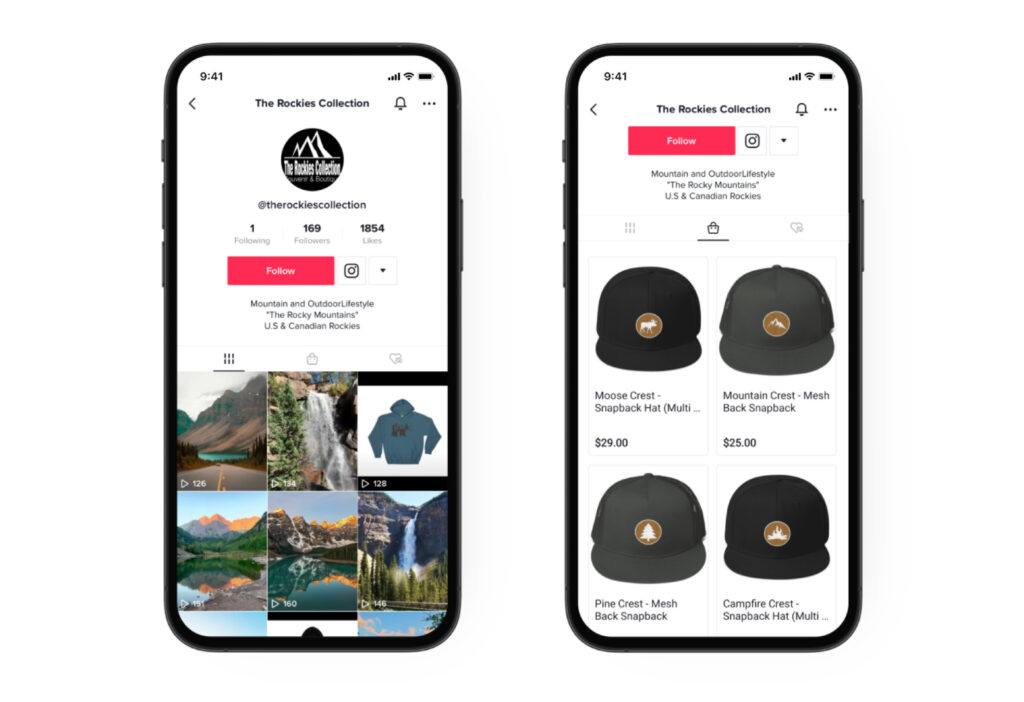
Plan availability: Venture, Business, Unlimited.
Table of contents
Requirements for advertising and selling on TikTok
Currently, you can't connect TikTok with Sauecommerce to start selling on TikTok. If you want to sell on TikTok, you can create a TikTok Shop directly on TikTok.
To start advertising and selling on TikTok, you need to meet a few requirements:
- To sell on TikTok, you need to create a TikTok Shop directly on TikTok.
- You must have a professional account on TikTok — you can switch to a Pro account in a few clicks. With a Pro account, you can include links to your online store or other social media accounts within your bio (profile).
- The ad you create on TikTok should comply with TikTok advertising policies.
- You have to be selling on Sauecommerce for at least 30 days.
Connecting your Sauecommerce store to TikTok For Business
Currently, you can't connect TikTok with Sauecommerce to start selling on TikTok. If you want to sell on TikTok, you can create a TikTok Shop directly on TikTok.
You can connect TikTok Shopping in two steps: the first step is to connect TikTok For Business, second step is to get approval from TikTok that you can showcase your products in your profile.
TikTok For Business and the TikTok app are different things. You can have a TikTok account (either personal or business), but you still need to create a TikTok For Business account.
TikTok For Business is a platform where you can access all of the business tools in one place: you can manage ad campaigns, your product catalog, and the Shop in your TikTok profile.
As a first step to create TikTok Shopping, you have to connect your Sauecommerce store to TikTok For Business so your Sauecommerce catalog appears in your TikTok For Business account. After syncing the catalog, you can proceed to create TikTok Shopping. If you don’t have a TikTok For Business account, it can be created while connecting your Sauecommerce store to TikTok.
TikTok will use your store’s country and currency settings and its web address to create an Ad Account and Catalog. The currency you specified in your Sauecommerce store will be used as a currency in your TikTok Catalog, and it can’t be changed. If you need to make any changes to your store’s address, country or currency, please do it prior to connecting Sauecommerce to TikTok. You can adjust these settings in your Sauecommerce admin.
If you already have products on TikTok, they will be replaced with products from your Sauecommerce store.
Products that are in hidden categories and the hidden categories themselves will not be uploaded to TikTok as well as out of stock products that you set to be hidden from storefront.
To link your Sauecommerce store to your TikTok For Business account:
- From your Sauecommerce admin, go to the TikTok page.
- Specify your personal mobile phone number in the Phone number for TikTok Business Tools field. The phone number is required to create a TikTok Ad Account. It also lets you change the password and protect your account.
- Click + Connect TikTok Account. You will be redirected to the TikTok For Business page.
- Log in to the TikTok For Business account (not your TikTok account), then click Connect. If you don’t have an account yet, click Sign Up to create one.
If you face a 431 error during connection, try to clear cookies in your browser.
5.In your TikTok for Business account set up the Business Center by adding the name and clicking Create New. Or select the existing Business Center you want to associate with your Sauecommerce store, then click Connect.
6.Set up TikTok Ad Account: enter the name for your ad account and click Create New. Or select the existing Ad Account you want to associate with your Ecwid store and click Connect.
If you use an ad blocker extension, turn it off. Otherwise, it can block you from proceeding to the next step.
7.In the Data Sharing, enter the name for your pixel and click Create New.
8.In the Catalog, enter the name for your catalog and click Create New.
9.Click Finish Setup.
Done. Now TikTok will start reviewing your products. It may take up to several hours. You can check out the status of products in the Products on TikTok section on the TikTok page in your Sauecommerce admin. All approved products will appear in the “Listed products” column.
After the successful synchronization, your catalog will appear in the Store Manager in your TikTok Business Center. From now on, your catalog will sync with TikTok automatically twice a day to stay up to date. You can always check out your catalog in your TikTok Business Center → Assets → Catalog. To open your Business Center account from your Sauecommerce admin, go to TikTok page and click Business Center:
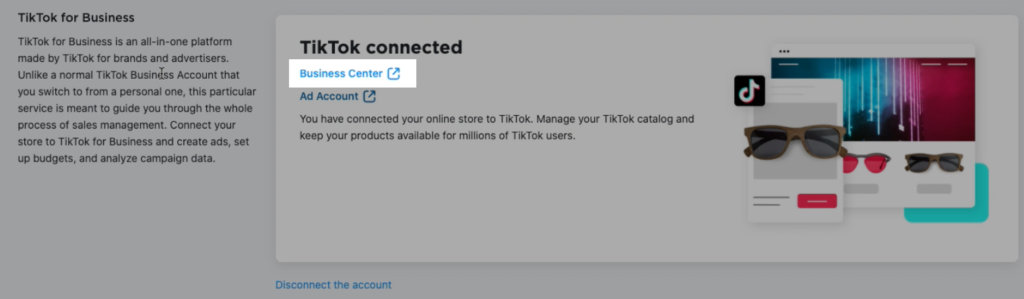
Connecting TikTok Shopping
Currently, you can't connect TikTok with Sauecommerce to start selling on TikTok. If you want to sell on TikTok, you can create a TikTok Shop directly on TikTok.
Once you upload your Sauecommerce catalog to TikTok For Business, you can create TikTok Shopping.
TikTok Shopping is an ecommerce tool that allows you to create a shop section in your TikTok profile. Your followers can click on the bag icon in your TikTok profile and see products you added from your Sauecommerce store. Customers can click on every product to open a product detail page and then proceed to checkout in your Sauecommerce store.
You can also tag products in videos with tappable links. Customers can tap on the link to open the product page without leaving the TikTok app.
To connect TikTok Shopping:
- From your Sauecommerce admin, go to TikTok page.
- Scroll down and click Connect TikTok Storefront. You will be redirected to the TikTok For Business page.
- Scroll down to the TikTok Shopping section and click Connect.
- Click Finish Setup.
Done. Now you have the TikTok Shopping tab in your TikTok profile. The next step is to add products to your TikTok Shop from your Sauecommerce catalog.
In rare cases, you may see the "TikTok Shopping is not available because your store does not meet the TikTok's requirements for using TikTok Shopping as for now" error message. It means that currently you can't connect TikTok Shopping to your store. Keep improving your store and make more sales. Once TikTok Shopping becomes available to you, we will send you an email notification. To increase your sales, you can improve your SEO or update your marketing strategy.
Adding products to your TikTok Shop
Currently, you can't connect TikTok with Sauecommerce to start selling on TikTok. If you want to sell on TikTok, you can create a TikTok Shop directly on TikTok.
Once your Sauecommerce catalog is connected to TikTok, all your products are ready to be shown on your TikTok storefront. To display products, you need to enable the catalog on the TikTok storefront.
To enable products after you connected TikTok Shopping:
- Open the TikTok app.
- Tap the bag icon
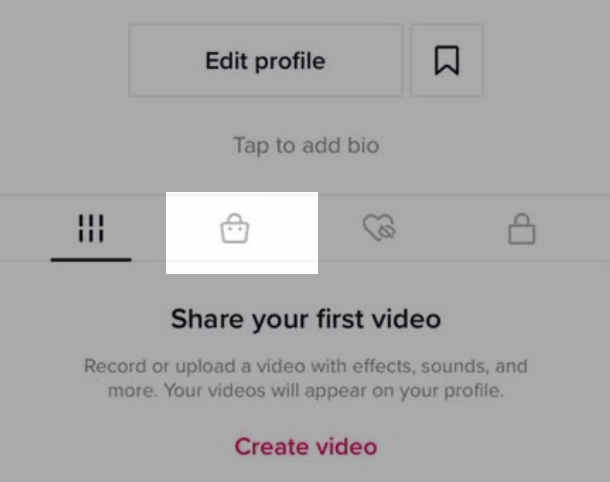
3.Tap Enter:
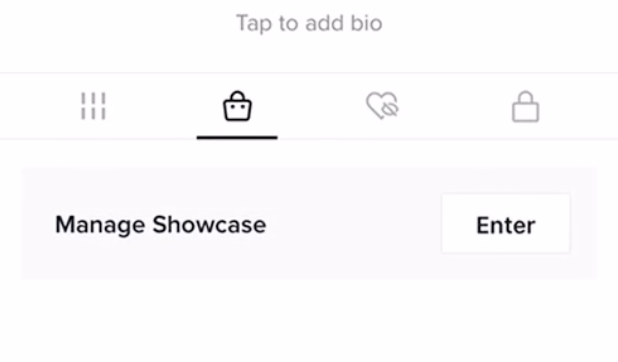
4.You will see the list of products that will be shown on your TikTok Store.
5.(optional) Tap Add products to enable or disable any products from your catalog.
Done. Now the products you selected will appear in your TikTok profile, and customers will be able to shop in your TikTok Shop.
To manage the list of products displayed in your TikTok Shop, go to your Store Manager in your TikTok For Business account, select your store and click the Product tab. Here, you can enable or disable products.
You can also set up the product links to tag your products in videos. Learn more about how to create product links →
Re-syncing rejected products
Currently, you can't connect TikTok with Sauecommerce to start selling on TikTok. If you want to sell on TikTok, you can create a TikTok Shop directly on TikTok.
TikTok can reject some of your products if it doesn’t comply with TikTok Advertising Policies. All rejected products will appear in the “Rejected products” column in the Products on TikTok section on the TikTok page. You can check out TikTok requirements for ads, make changes in the catalog, and then re-sync products. If you believe your products were rejected by mistake, you can apply for rejected products directly to TikTok.
Please also note that your product pictures must be equal to or larger than 500x500 px in size. Otherwise, the images will be filtered out, and the product will not be approved.
To re-sync catalog in your Sauecommerce admin:
- From your Sauecommerce admin, go to the TikTok page.
- In the TikTok Products section, click Manage TikTok Products.
- Make changes to rejected products.
- Click Sync Products.
Applying for products directly to TikTok:
- From your TikTok For Business, open Business Center.
- In the left-hand side menu, select Assets → Catalogs. Select your catalog and click the trolley icon to open Catalog Manager:
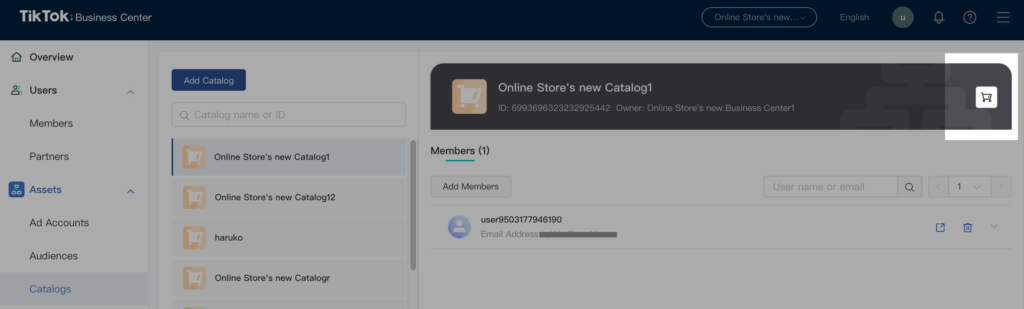
3.In the left-hand side menu, click Manage → Products. In the Filter, specify All products and Rejected. You will see all the products that have not been approved.
4.Select a product and click Rejected in the Review Status column.
5.You will see the reason for rejection. Click Appeal.
6.Review your product and click Confirm.
7.Fill in your reasons for appealing and click Confirm.
Appeals in TikTok are on a product-by-product basis. Each product can only be appealed once a month.
Once your catalog is approved, Sauecommerce will automatically sync your products to ensure that everything is always up-to-date. If you make changes to product details in your Sauecommerce admin (e.g., edit product’s image, title, or price), these products are immediately updated on TikTok.
Appealing an account suspension
Currently, you can't connect TikTok with Sauecommerce to start selling on TikTok. If you want to sell on TikTok, you can create a TikTok Shop directly on TikTok.
All stores that sell on TikTok must comply with TikTok Advertising and Shopping policies. If you sell prohibited products, post inappropriate content, or otherwise violate TikTok rules, your account will be suspended.
When an account is suspended:
- TikTok Shopping will be disabled.
- Products will not be displayed on the Product Showcase page of the TikTok account profile.
- Adding Product Links to videos will be disabled.
- LIVE Shopping (Beta in the US) will be disabled.
If you believe your account was suspended by mistake, you may request an appeal.
To request an appeal:
- In your TikTok Store Manager, click Appeal in the Your store has been suspended header notification:

2.The TikTok team will get your request and will contact you via email within 24 hours.
3.The TikTok team will provide you with information on how to remove suspension.
Adding product links
Currently, you can't connect TikTok with Sauecommerce to start selling on TikTok. If you want to sell on TikTok, you can create a TikTok Shop directly on TikTok.
Once your store is approved for TikTok Shopping, you can add product links to your videos. With product links, you can tag your items in organic TikTok posts. Links are shown in the bottom left corner of a video. When a user taps on a link, they will be redirected to the instantly-loaded product detail page on TikTok Storefront where they can proceed to checkout.
To add product link in a video:
- Open the TikTok app on your phone.
- Tap the + icon to add a new video.
- Before you post your video, tap Add link.
- Tap Product.
- Select an item from your synced catalog and tap Add.
- Verify the product that is linked and tap Post.
That's it! Now your followers will see a link in the video. They can tap on the link to see a product card in your TikTok profile and complete checkout on your website.
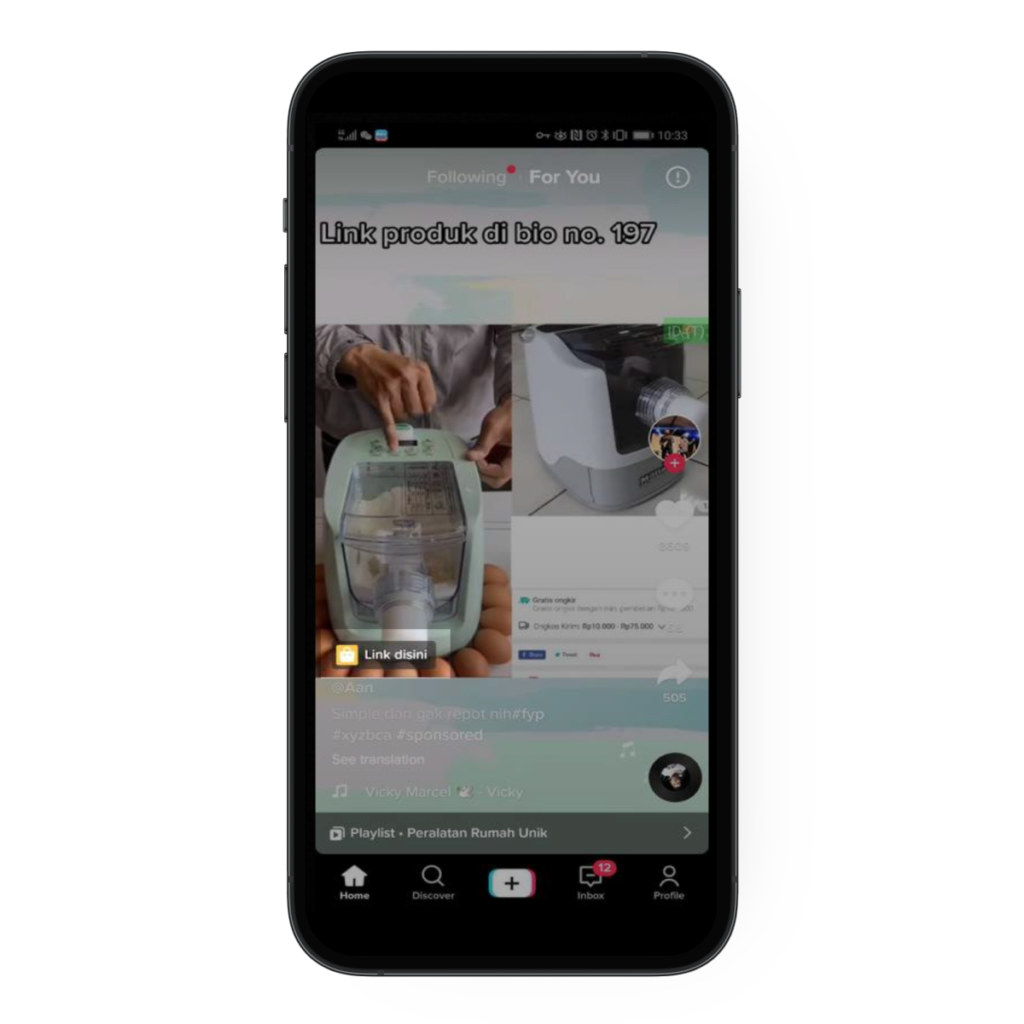
Processing orders from TikTok
When a customer sees your ad and decides to purchase from you, they can click on the link in the ad to be redirected to your store. The same way for TikTok Shopping — a customer selects a product and clicks the button to be redirected to your store. After adding the product to the shopping cart on your website, a customer can proceed to checkout.
Once a customer makes an order, they will automatically receive confirmation emails about their purchase. You will see a new order in My sales → Orders in your Sauecommerce admin and in your Sauecommerce mobile app for iOS or Android.
Read more to learn more about order statuses and what to do next after receiving an order →
Disconnecting TikTok from Sauecommerce
Currently, you can't connect TikTok with Sauecommerce to start selling on TikTok. If you want to sell on TikTok, you can create a TikTok Shop directly on TikTok.
You can disconnect your TikTok for Business account from your Sauecommerce store.
To disconnect TikTok from your Ecwid store:
- From your Sauecommerce admin, go to TikTok.
- Click Disconnect the page.
Once TikTok is disconnected, the store in your TikTok profile will be deleted, and you will no longer be able to reach Store Manager in TikTok For Business.
